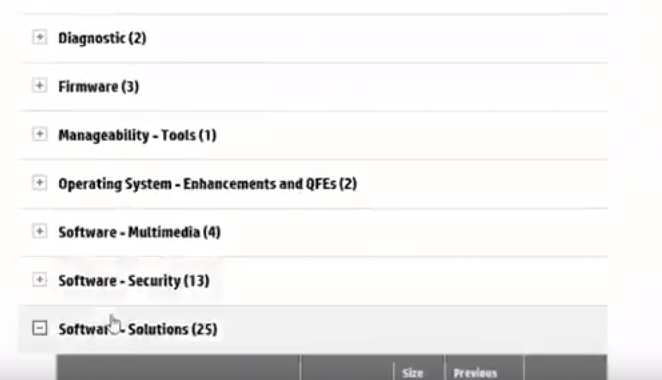Installing a SIM card in an HP laptop allows you to connect to a mobile network and access the internet on the go. This is especially useful for individuals who travel frequently or need to stay connected in areas where WiFi is not readily available.
In order to use a SIM card with your HP laptop, it must have a built-in SIM card slot. Once you have verified this, you can follow a few simple steps to set up and activate your SIM card on your HP laptop running Windows 10. This guide will provide you with the information you need to successfully install and use a SIM card on your HP laptop.
How to Insert SIM in HP Laptop Properly
To insert a SIM card in an HP laptop, you will need to locate the SIM card slot on your device. The SIM card slot is usually located on the side or back of the laptop. Once you have located the SIM card slot, you can follow these steps:
- Power off your HP laptop and unplug it from the power source.
- Locate the SIM card slot on your laptop, it’s usually located on the side or back of the device. The slot is typically labelled as “SIM.”
- Carefully insert the SIM card into the slot with the gold contacts facing down.
- Push the SIM card gently into the slot until it clicks into place.
- Power on your laptop and wait for it to boot up.
- Go to the start menu and open the “Settings” app.
- Click on “Network & Internet” and then on “Cellular.”
- Click on “Add a new plan” and wait for your laptop to detect the SIM card.
- Follow the on-screen instructions to set up the SIM card and connect to a mobile network.
Note: The steps may vary depending on the model of the HP laptop, please check the user manual for more details. Also, make sure that your SIM card is the correct type for your laptop and the provider that you want to use.
How to Install SIM card on HP Laptop (Easy Way)
Here are the steps to follow:
Installing SIM card software on your HP Laptop
- Now the first thing you need to do is to install the software for your laptop device. Now I am using an HP laptop, in this case, therefore I will visit HP’s official website. If you are using any device other than HP like Dell, Haier or Lenovo then you need to visit your manufacturer’s website.
- Once you are on the website you need to identify the model of your laptop. Once identified you will head to the section where you can choose to install the type of driver you want. On HP’s website, you will see Software Solutions. Click on the (+) sign behind it and you will see the image as shown below:
- In this section find the HP Connection Manager and download it. Afterwards, install the HP connection manager on your laptop. In order to install a SIM card on an HP laptop, it is important to look to have this software, or else you will have to go out for technical changes, which in some cases can result in device malfunction.
- Now after you have installed the HP connection manager go on Google and look for the Qualcomm Gobi 2000 drivers for HP and install them. After installing the drivers open the software and search for your cellular network. Select your cellular network and click the Connect tab.
- Now open the HP connection manager and it will allow you to see your messages and make calls. Enjoy!
So finally this is a simple trick on how to install a SIM card on an HP laptop if you want to get rid of that technical stuff or modify your laptop.
If your other laptop then HP then just simply look for the connection manager relevant to your manufacturer and do the same process.
HP EliteBook SIM Card Setup in Windows 10
To set up a SIM card on an HP Elitebook running Windows 10, you will first need to ensure that your device has a built-in SIM card slot. Once you have verified this, you can follow these steps:
- Insert the SIM card into the designated slot on your device.
- Turn on your device and log in to Windows.
- Go to the Start menu and open the “Settings” app.
- Click on “Network & Internet” and then on “Cellular.”
- Click on “Add a new plan” and wait for your device to detect the SIM card.
- Once the SIM card is detected, you will be prompted to enter the SIM card’s PIN, if it has one.
- Follow the on-screen instructions to set up the SIM card and connect to a mobile network.
- Once the setup is complete, you should be able to access the internet using your device’s cellular connection.
Note: The steps may vary depending on the model of the HP Elitebook, please check the user manual for more details.
Which HP Laptop Models Come with SIM Slot?
Many HP laptop models come with a built-in SIM card slot, allowing you to connect to a mobile network and access the internet on the go. Some examples of HP models that come with a SIM card slot include:
- HP EliteBook x360 G2 and G3
- HP EliteBook x360 1030 G2 and G3
- HP EliteBook x360 1040 G5 and G6
- HP EliteBook 840 G5 and G6
- HP EliteBook 850 G5 and G6
- HP ProBook 640 G4 and G5
- HP ProBook 650 G4 and G5
This is not an exhaustive list, and there may be other HP models that also come with a SIM card slot. To confirm if your specific HP laptop model has a built-in SIM card slot, you can check the user manual or the technical specifications on the HP website.
FAQs
Hp Laptop Main Sim Kese Lagaye?
Hp laptop main SIM laganay k Liye ap oper diye gaye steps ko follow kren. Is se ap easily SIM chala sakay gy.
How to Get SIM Drivers for Laptop?
In order to card the SIM drivers, you need to visit the official website of HP and download the drivers. See the detailed process explained in the images above.
How do you get a SIM card out of an HP laptop?
To remove a SIM card from an HP laptop, you will need to locate the SIM card slot on your device. The SIM card slot is usually located on the side or back of the laptop. Once you have located the SIM card slot, you can follow these steps:
- Power off your HP laptop and unplug it from the power source.
- Locate the SIM card slot on your laptop, it’s usually located on the side or back of the device. The slot is typically labelled as “SIM.”
- Carefully push the SIM card tray (if available) or ejector tool (if provided) into the hole next to the SIM card slot.
- The SIM card should pop out of the slot.
- Carefully remove the SIM card from the tray or slot.
- If there is a SIM card tray, push it back into the slot until it clicks into place.