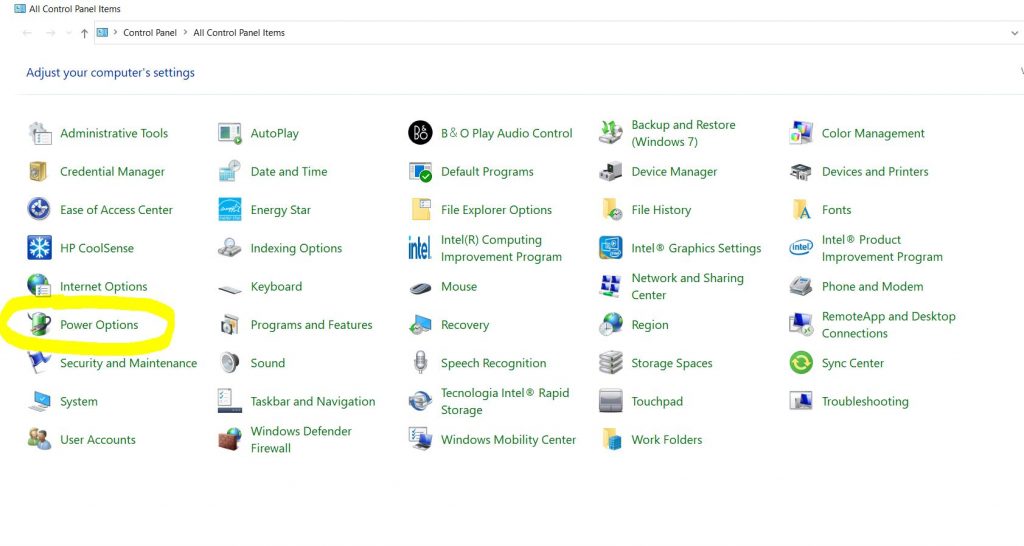We generally use these computing terms every day in our daily life, such as Sleep, Hibernate, and shutdown modes, but do you know what are the uses and benefits of these terms and why we use these computer modes?
When there is a time we need to take a break from our computer system or to cool off our computer, there are a few options to consider.
You can put your laptop into sleep mode by closing the lid of your laptop or through the start option by selecting sleep mode in the case of the desktop.
Another option is to put it into Hibernate mode, and the last thing you can do is put your computer to complete rest, which is to shut it down.
All of these three modes have multiple uses and benefits.
In this guide, we will discuss all these modes and how you can put them to good use.
What is sleep mode?
Sleep mode is a power-saving mode that stops all the actions on the computer. The RAM always stays “awake” and gets power from the battery or power source, while the rest of the computer shuts down.
We use different names like Suspend to RAM, Sleep Mode, Standby Mode, or simply, Suspend.
Sleep mode holds the current session in RAM and cuts off all the power to non-essential components.
This mode was designed for mobile and battery-powered devices like laptops.
Most laptops have sleep mode as by default feature, it mostly starts after 30 minutes of inactivity.
Advantages of Sleep Mode:
- To start a laptop if it’s in shutdown mode, it’s going to take a minute or more to boot up and even longer to startup plus, you need to save all your work before shutting down, If not you will lose all of your data. But in sleep mode, you don’t have to worry about everything.
- The RAM uses very little battery power to save your work files, programs, and all the data.
- It also restores your data and works in progress nearly instantly.
- It is so simple to start the sleep mode, just close the lid of your laptop and it goes into sleep mode.
- If you’re working on and off on your laptop throughout the day, or if you step out on a break, it’s best to put it to sleep. Putting your laptop in sleep mode for the whole night is also fine if you plan to start working first thing in the morning.
- The heating of your computer or laptop parts is also an issue if it is on for a longer period of time you know heat is the killer of these components.
Disadvantages of Sleep Mode:
- The battery can still be drained after a couple of hours or days in sleep mode.
- The computer’s RAM is never on a break and can become full or overloaded.
- If your laptop or your desktop is in sleep mode and there is a power outage or a sudden power shutdown it can damage your hardware as well.
When to Use Sleep Mode:
You can use sleep mode when you need to take short breaks from work or when you know you will resume work and you have to get back to it soon.
- When you need to change your work locations and you need to get back to work in a while.
- If you have to take a break at the workplace and go out for lunch.
- It’s also possible that if you have to step away for long enough for a work meeting then your laptop will put itself to sleep.
- When you want to start up exactly where you left off within the course of a few
What is Hibernate Mode:
Now there is another term we use, the Hibernate mode.
Sleep mode and hibernation are similar on most laptops but some key differences make hibernation a better option for certain situations.
If you put your computer on Hibernation it completely shuts it down and uses no power at all. All your work progress, open files, data, and running applications are packaged in a Hibernation file which is stored on the hard drive.
It is very like when you are playing a game and you save its progress and you shut down the game console. Just like sleep mode, hibernation allows you to save all of your progress, and most importantly you can resume your work from the same screen before you left off.
The main difference is that it will take most computers a little while from a few seconds to minutes to build a hibernation file and reboot it when you are ready to resume.
There is another difference between sleep mode and hibernation sleep mode is instant while hibernating can take a few moments to come into play.
Advantages of Hibernate Mode:
- Putting your system to hibernation mode freezes your system’s current state and all of the applications or programs running on the HDD or SSD instead of RAM. When your system is in hibernating mode it doesn’t need the power to keep going, the computer can directly go to hibernation even when the power is cut off.
- You can save more energy by putting it to hibernate, with hibernate mode you don’t need to worry about booting up from zero because all your current work is saved on the HDD.
- Most laptops go to hibernate mode if they are put on sleep mode for long hours.
- With hibernation mode, your laptop battery gets more life because it uses no battery or outlet power.
Disadvantages of Hibernate Mode:
- It takes a little longer for Hibernate to boot back than sleep mode.
- It also does not help the computer run faster by clearing the memory.
When to Use Hibernate Mode:
Hibernate mode is the best choice when you know you won’t be using your computer or laptop for a while but you don’t want to manually save your many work files or data you work on or restart all the programs once again.
Also, it’s a very good option when you know you are not able to plug your computer into the power outlet for a while but still want to freeze your work progress.
Hibernation is a great choice if you are on a business trip while you are travelling and you are without power options for a few hours and then you have to resume your work progress right then.
It is not a good option when you are on short breaks from work, as it’s going to take longer boot-up time and might be an issue to go through again and again.
For Mac users, it’s best to use sleep mode instead of hibernation, in Mac its automatic hibernation kicks in when the battery is low.
What is Shut Down:
Now we have another option which is to “Shut down” your computer, it simply closes all software, programs, files, and processes to complete end. It also clears all the memory on your computer or laptop RAM.
For a shutdown mode, you need to close everything you working on and save all the data and programs in the process first and then you have to completely shut it down, the reason is if you don’t save your data or any work before the shutdown you won’t be able to reopen it again and all the data will be lost.
Advantages of Shut Down:
- Your RAM will be clean with the shutdown option and it allows your computer to run faster with high performance.
- When you are shutting down your system it uses no power consumption, so no waste of energy.
- Also shutting down your system reminds you to save your work.
Disadvantages of Shutting Down:
- You have to start your programs and applications all over again and It won’t be easy to resume working again.
- If you don’t save your data or work you will lose your work progress.
When to Fully Shut Your Laptop Down:
Nowadays most experts think that there is no need to shut down your computer or laptop the reason is sleep and hibernate options are best for all users.
However, there is one thing that benefits from a true shutdown clearing your computer’s Ram and freeing up memory space and processing power.
Shutting down your computer or laptop and rebooting it improves computer speed to some extent.
It’s also better to shut down your laptop after a few days or when you don’t have power access for a while or you don’t have to resume your work.
Shutting down is not always a great option, where saving all your work and reopening programs can be a major headache, it’s better to put it in quick sleep or a little longer hibernate mode.
How to Customize Sleep Mode:
You are aware now that sleep mode has many benefits, so if you want to enable it we can show you how you can do it the easy way.
Most advanced computers go into sleep mode after a certain period and you don’t need to enable this feature.
You can customize those settings according to your choice and usage.
To access the settings if you are using a Desktop computer:
Right-tap on the Start and go to Settings.
Tap System and then click Power & Sleep from the list on the left of the window.
In this window, you can select when the screen turns off or the PC goes into sleep mode if it’s idle.
If you are using a laptop:
Select choose what closing the lid does, then,When I close the lid, select Sleep, and then select Save changes.
How to customize hibernate mode:
Hibernation was designed for laptops this might not be available for all computers.
When you wanted to hibernate your laptop or tablet for a certain duration, you need to check if this option is available on your PC.
To hibernate your PC:
Go to Control Panel then System and security next power options.
On the left side select what the power button does.
Now click on change settings
Then shutdown settings >Now turn on the hibernate option and save changes.
Putting your Mac into sleep mode:
The sleep mode in Windows operating systems and Mac is the same.
On your, Mac tap the Apple menu > System Preferences, then click Battery. Now set your Mac to sleep.
Now tap Schedule and select the required option you need to use.
Mac computers have a feature called Power Nap which lets the computer stay up to date even if they are in sleep mode.
When the system goes to sleep power nap feature activates, to update information.
Which mode is better:
So, Sleep Mode has no bad effect on your PC’s performance. It’s a great feature to save energy and your work progress without shutting down your computer.
No matter which mode you apply to your system, laptops are pretty good at saving your data and work in progress exactly where you left- off, whether you use sleep mode or hibernate.
If you need to shut down your computer, you always need to save your work. So you don’t lose it.
It’s always best to follow the habit of saving your work first. You don’t need to worry about which mode you applied to your computer.