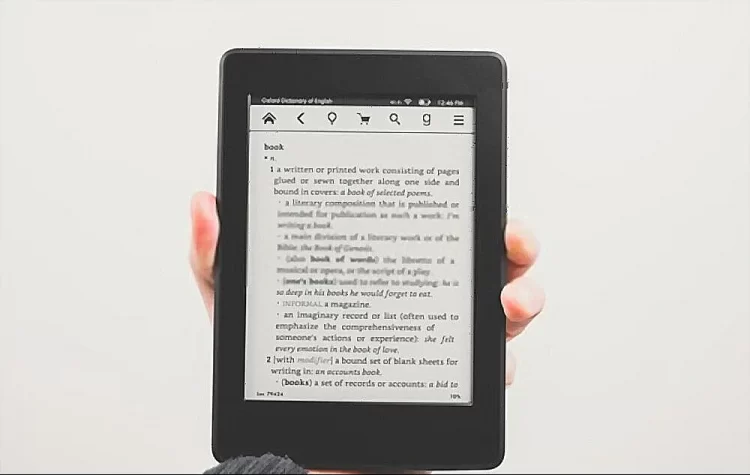If your Kindle Paperwhite is slow, try refreshing your Kindle and checking the status of your network. Additionally, see if any updates are available, and try disabling the power-saving option.
There could be several reasons why your Kindle Paperwhite is running slow. One possibility is that you have too many books or apps installed on your device, which can slow it down.
Another possibility is that your Kindle is running an outdated software version, which can also cause it to run slower than usual. Finally, it’s possible that your Kindle’s battery is low, which can also cause it to run slower.
Reasons Why Kindle Paperwhite is Running Slow
Background Tasks
Background processes are one of the main causes of your Kindle Paperwhite running slow. The download of an eBook is the only background process that is constant across all Kindle models.
Since reading eBooks doesn’t demand a lot of processing power, Kindles are comparatively underpowered devices. As a result, your Kindle can operate slowly if you are trying to complete a background operation while using it.
Processing Time Post-Download
After downloading an eBook, Kindles need a few minutes to process the file. Give your device some time after the download to see how well it operates.
Heavy eBook files
Kindles are optimized for light eBook files. It can, however, load comics, documents, customized PDFs, and image-heavy items. This might be a factor, especially if you get your eBooks from places other than Amazon, in the slowdown of your Kindle.
Low Storage Space
Low storage capacity could be another reason your Kindle Paperwhite is slow. If your Kindle reader lacks storage, freeing up space is a surefire method to improve it.
Battery Issues
Your Kindle’s battery could be a potential reason it is running slowly. Make sure you charge your Kindle to full in contrast to an amber light while charging.
If your device won’t charge all the way, it can mean that your charging cable or battery needs to be replaced.
Try replacing your Kindle charger. If your battery is to blame for the problem, you might need to fix or replace it in order to speed up your Kindle.
Refresh Kindle Paperwhite
The first troubleshooting step you should take to get your Kindle Paperwhite back to its prior briskness is to perform a refresh.
Press and hold the power button on your Kindle’s bottom or back for a few seconds to do a soft refresh or reset.
Check the Status of the Network
A frequent reason Kindle users experience their devices slowing down is network issues. If your Kindle is running slowly, see if the network connection is bad.
A slower working speed could be caused by a longer download time caused by poor internet connectivity. Use your Kindle on a Wi-Fi network if you are using a 3G or 4G/LTE network to rule out network concerns.
You need a strong network connection and a strong Wi-Fi signal for your connection to perform properly. In addition, you could read your books offline on the Kindle to make it much faster and battery efficient.
Power Cycle the Modem
Power cycling is the process of shutting down and restarting a device. Use the power off switch on your modem to turn it off, or just unplug your router to perform a power cycle on your modem.
Restarting your router after a 30- to 1-minute delay will make it work again.
Check for Updates on Kindle Paperwhite
It’s possible that the Kindle Paperwhite you’re using has outdated firmware, which could be the cause of your Kindle’s sluggish performance.
Amazon releases Kindle software upgrades on a regular basis to guarantee transaction security while buying eBooks.
Install the most recent software on your device to increase security. Although Kindle updates are typically automatic, you might have missed one if you weren’t connected to the internet for a time or were using Airplane mode on your device.
Whenever you experience a problem with your Kindle, always check to see if it is running the most recent software because it fixes the majority of faults and mistakes.
To remedy your optimization problem, it is worthwhile to manually check to see whether your Kindle Paperwhite has any upgrades available.
Disable Power Saver on Kindle Paperwhite
In terms of running power, Kindle devices are not very robust. They are extremely optimized for their primary utility, which is to read.
By enabling a low-power mode to assist conserve battery life by compromising on efficiency during operation, using your Kindle in power-saving mode puts an additional load on your device.
Therefore, if your Kindle is running slowly, it could be because you are using the power-saving mode. If you want to ensure your device is operating at its full potential, disable the power-saving mode.
Turn OFF Page Refresh on Kindle
To eliminate the ghosting effect that screens exhibit while displaying text or graphics, Kindle devices offer a page refresh option.
To solve this issue, Amazon Kindles forces a screen refresh after each page turn, rendering the contents on a fresh canvas.
Free Up Space on Kindle Paperwhite
Storage issues are the most well-known cause of Kindle Paperwhite performance issues. You might think that an eBook is not that large, but over time, especially if you enjoy audiobooks, it adds up.
Your Kindle Paperwhite’s operating system requires Memory in order to function. The operating system will sluggish down if there isn’t sufficient free space on your Kindle.
Factory Reset Kindle Paperwhite
If you have tried everything else and still can’t get your Kindle to work, you can try factory resetting it. However, a factory reset can solve the majority of problems.
All of your individual choices, settings, downloaded books, passwords, media, and apps will be deleted from your Kindle as a result of this action.
So, if you opt to factory reset your Kindle, be ready to customize it from scratch. Additionally, a factory reset could fix issues with the Store like the Kindle Store being unavailable right now.
How to Make Your Amazon Kindle Paperwhite Run Faster?
- Make sure your Kindle Paperwhite is running the latest software version. You can check for software updates by going to the device’s “Settings” menu and selecting “Device Options.”
- Restart your Kindle Paperwhite by holding down the power button for 20 seconds, then release it. This can help clear any temporary glitches that may be slowing down your device.
- Remove any unused or unnecessary items from your Kindle Paperwhite, such as old books or files. This can help free up space and improve the device’s performance.
- Clear the device’s cache by going to the “Settings” menu and selecting “Device Options.” Select “Reset to Factory Defaults” and follow the on-screen instructions. This will erase all of your personal data, so make sure to back up any important files before doing this.
- Try using a different internet connection. If you’re using a slow or congested Wi-Fi network, this can slow down your Kindle Paperwhite’s performance. Try connecting to a different Wi-Fi network or using a mobile data connection instead.
- If none of these steps help, it’s possible that your Kindle Paperwhite may be damaged or malfunctioning. In this case, you may need to contact Amazon customer support for assistance.
Final Thoughts
Amazon’s Kindle Paperwhite operates far better than other Kindle devices because of its greater storage capacity and superior screen characteristics.
Additionally, Amazon provides exceptional access to a wide range of books through its Amazon store. Thanks to Kindle’s large user base and customer service, you can anticipate solutions for the flaws and errors you experience.
I hope that the solutions in this article helped resolve the issues you are facing with your Kindle Paperwhite.